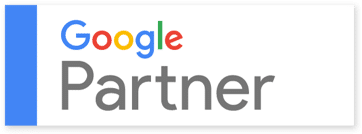Table of Contents
Migrating a WordPress site to a new host or domain can be a daunting task for many website owners, especially if they have limited technical knowledge. However, it’s important to get it right to avoid losing traffic and ranking in search engines. In this article, we will provide you with a step-by-step guide to migrate your WordPress site to a new host or domain, while keeping your SEO intact.
Step 1: Backup Your Site
Before you start migrating your site, it’s essential to back up your WordPress site files and database. There are several plugins available that can help you with this task, such as UpdraftPlus, BackupBuddy, or WPvivid. You can also backup your site manually using your hosting provider’s control panel.
Step 2: Export Your Site’s Database
The next step is to export your WordPress site’s database. You can do this by using the built-in export tool in WordPress. To access this tool, go to your WordPress dashboard, then click on Tools > Export. You will be prompted to choose what you want to export, such as posts, pages, comments, etc. Select “All content” and click on the “Download Export File” button.
Step 3: Download Your Site’s Files
To download your WordPress site’s files, you will need to use an FTP client such as FileZilla or Cyberduck. Connect to your current hosting server using your FTP credentials and download all your site’s files to your local computer.
Step 4: Set up Your New Host or Domain
Now that you have backed up your site and downloaded your files, it’s time to set up your new host or domain. Choose a hosting provider that meets your needs and sign up for a new account. If you’re changing your domain name, make sure to register it with a domain registrar.
Step 5: Upload Your Site’s Files to the New Host
Using your FTP client, connect to your new hosting server and upload all your WordPress site’s files to the new location. Make sure to upload them to the correct directory, usually public_html or www.
Step 6: Import Your Site’s Database
To import your WordPress site’s database, you will need to create a new database on your new host. You can do this using your hosting provider’s control panel. Once you’ve created the new database, go to your WordPress dashboard, then click on Tools > Import. Choose “WordPress” and upload the export file that you downloaded in Step 2. Follow the prompts to import your site’s database.
Step 7: Update Your Site’s Configuration
Now that your site’s files and database are on your new host or domain, you need to update your WordPress configuration to reflect the changes. You can do this by editing your wp-config.php file with your new database details. You may also need to update your site URL in the WordPress settings.
Step 8: Test Your Site
Once you’ve updated your site’s configuration, it’s time to test your site to ensure everything is working correctly. Check your site’s pages, posts, images, links, and plugins to make sure they are all functioning properly.
Step 9: Redirect Your Old Site to the New Site
If you’re changing your domain name, you need to redirect your old site to the new site to avoid losing traffic and SEO ranking. You can do this by setting up a 301 redirect using your .htaccess file or using a plugin like Redirection.
Step 10: Notify Google About the Change
Finally, you need to notify Google about the change to your site’s URL. You can do this by submitting a change of address request in Google Search Console. This will help Google update its index and preserve your SEO ranking.
Conclusion
Migrating a WordPress site to a new host or domain can be a challenging task, but following the steps outlined above can help you do it smoothly while preserving your SEO ranking. It’s important to back up your site before you start the migration process to avoid losing any data, and to thoroughly test your site after migration to ensure everything is working correctly.
It’s also important to redirect your old site to the new site if you’re changing your domain name, so that you don’t lose any traffic or ranking in search engines. Finally, notifying Google about the change to your site’s URL will help preserve your SEO ranking.
Migrating a WordPress site can be stressful, but with the right tools and knowledge, you can do it with ease. Follow these steps to migrate your WordPress site to a new host or domain while preserving your SEO ranking, and enjoy the benefits of a new and improved hosting environment.
In case you need wordpress support service for your website from professionals, you can choose one of our WordPress Care Plans. Our CodaStudio team take care of everything on your website from small design changes to custom functionality.